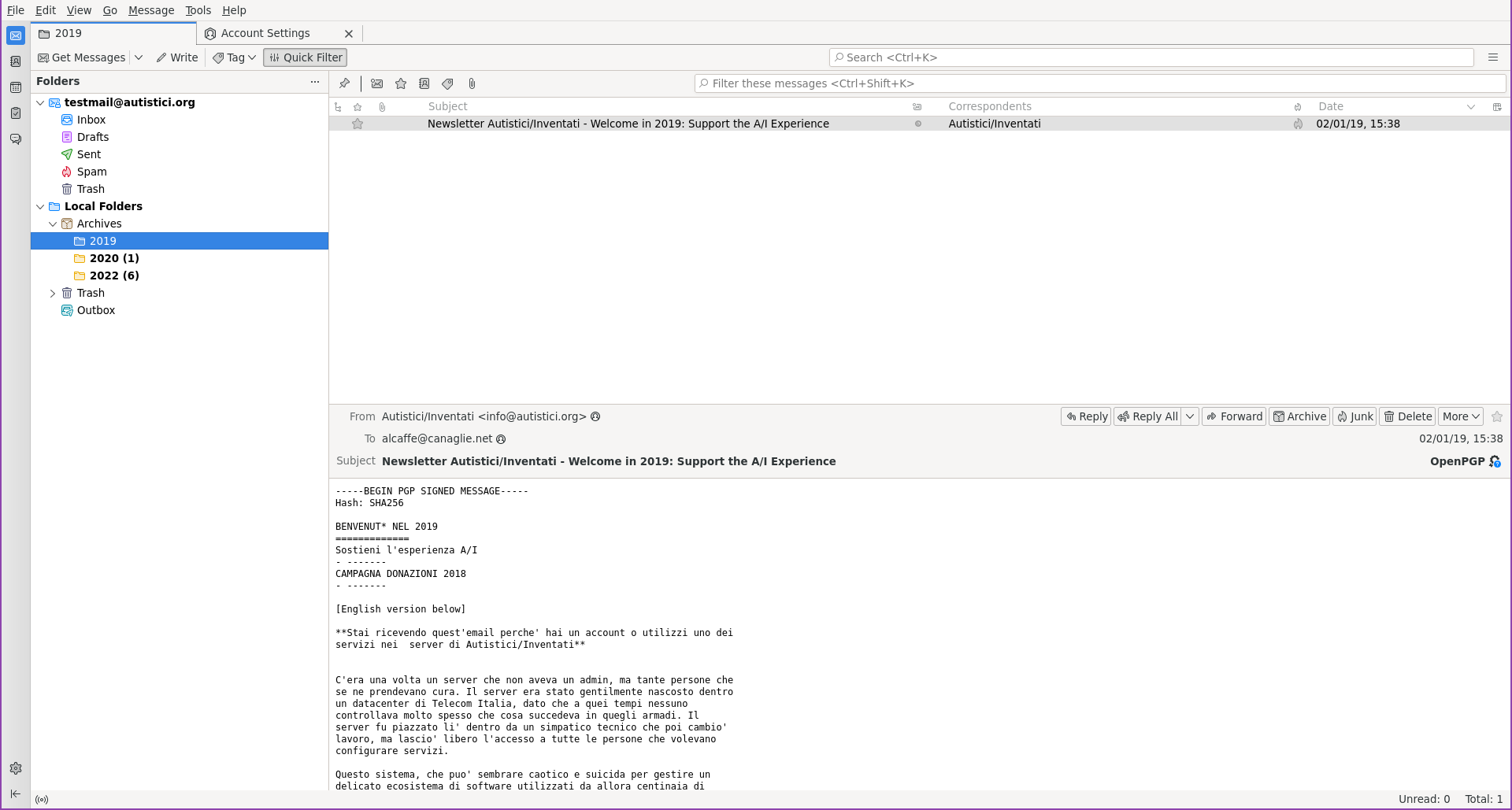How to archive emails
We are fine acting as a long term storage for our users’ emails, even more if you have enabled encryption for your mailbox. Nevertheless, our storage resources are finite and, for this reason, we notify the users who exceed a certain amount of space used by their mailboxes.
We encourage you to keep the space you use on our servers under control. What follows is an easy method to archive locally your emails, in order to offload us from the files you save locally. To be clear, these files will be available on the device you archive them ONLY.
Archive emails locally with Thunderbird
Having your account already configured with Thunderbird, you must first set to save the archives in “Local Folders”
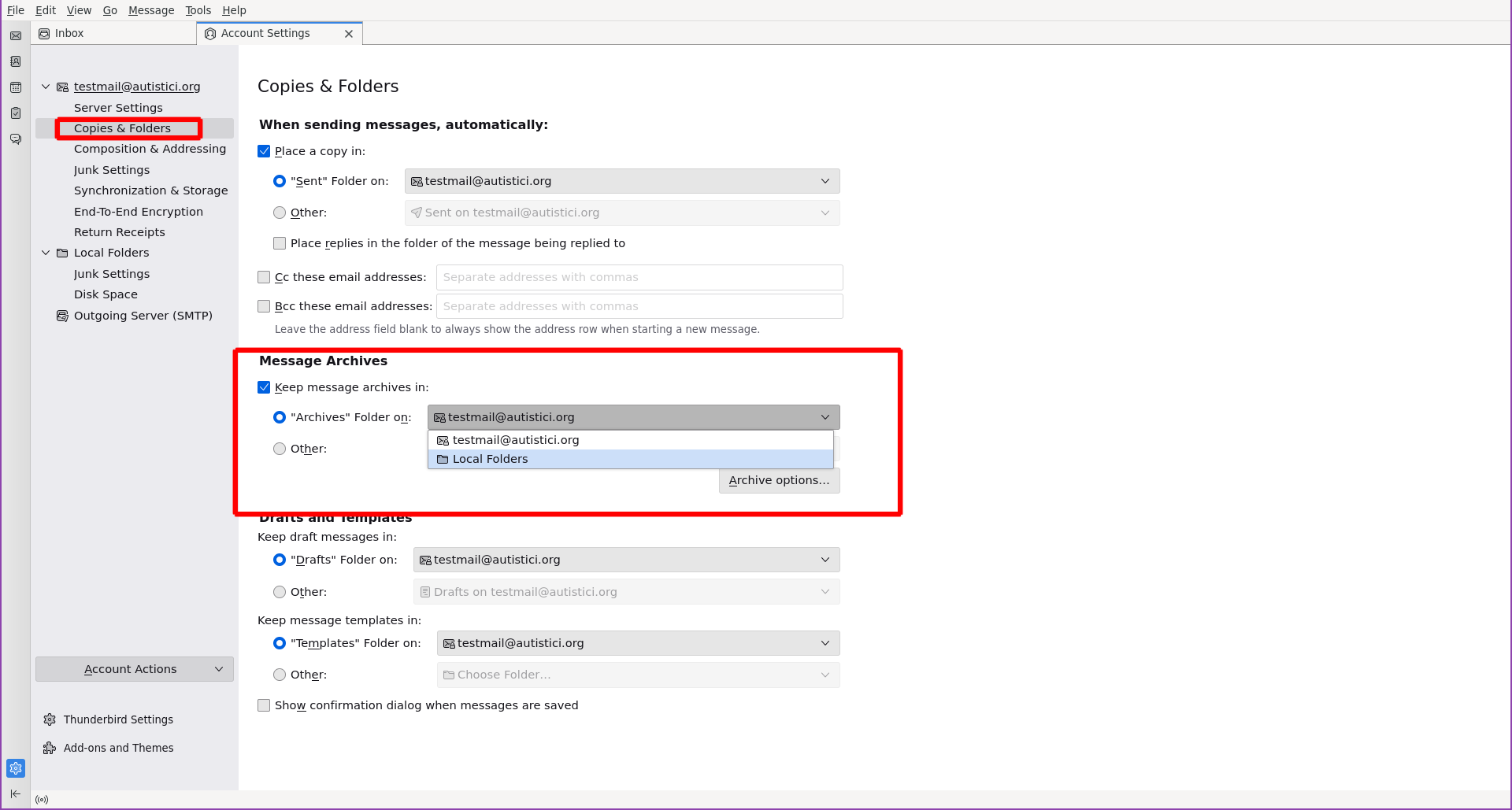
Then go to the folder that contains the messages you want to archive (i.e. the INBOX)
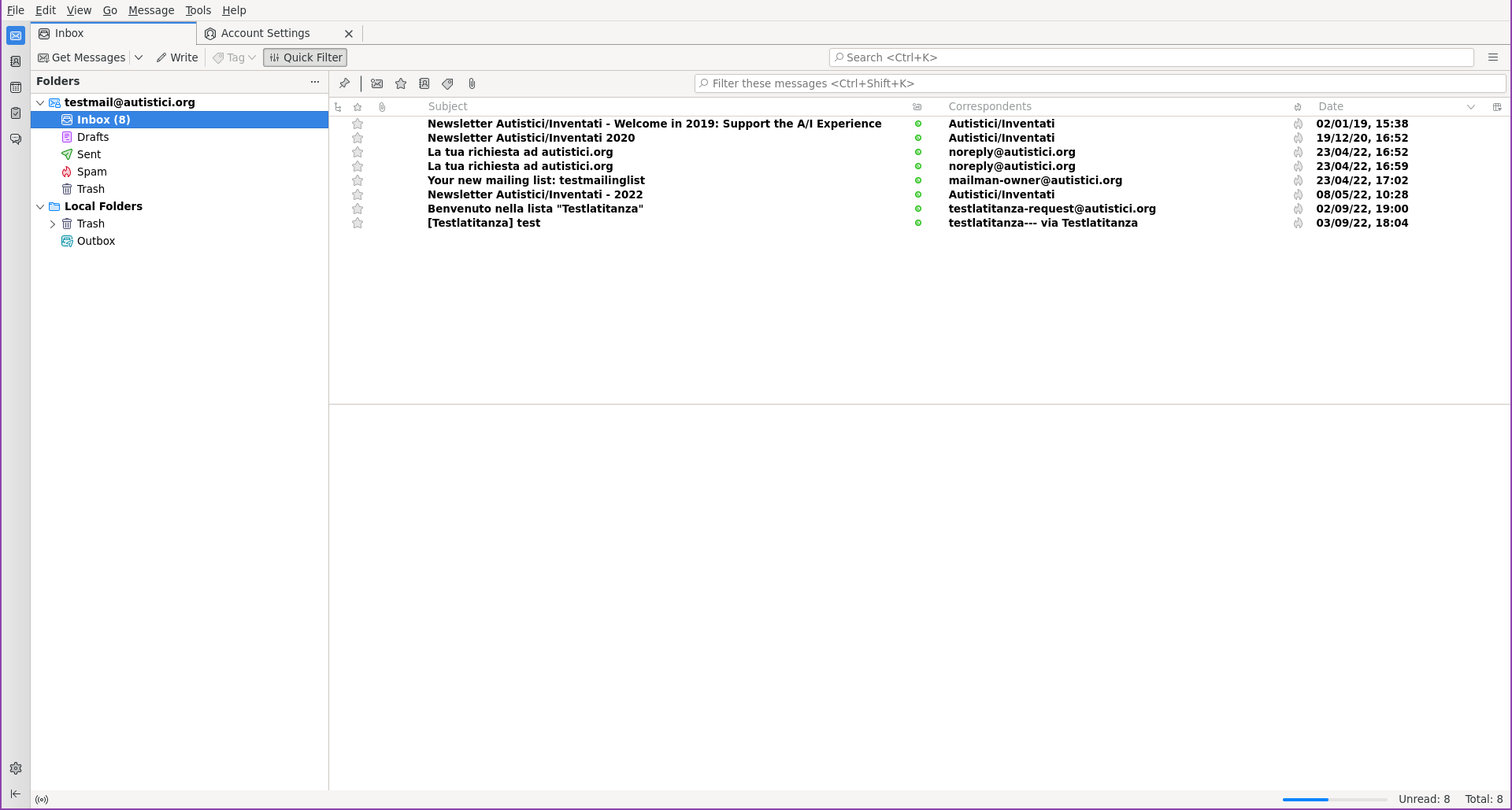
Select the emails you want to archive (ctrl-a if you want to select them all, but it is not recommended to select more than selecting 2000 mails at a time) If you need to download several thousands of email consider to configure a POP3 account in thunderbird.
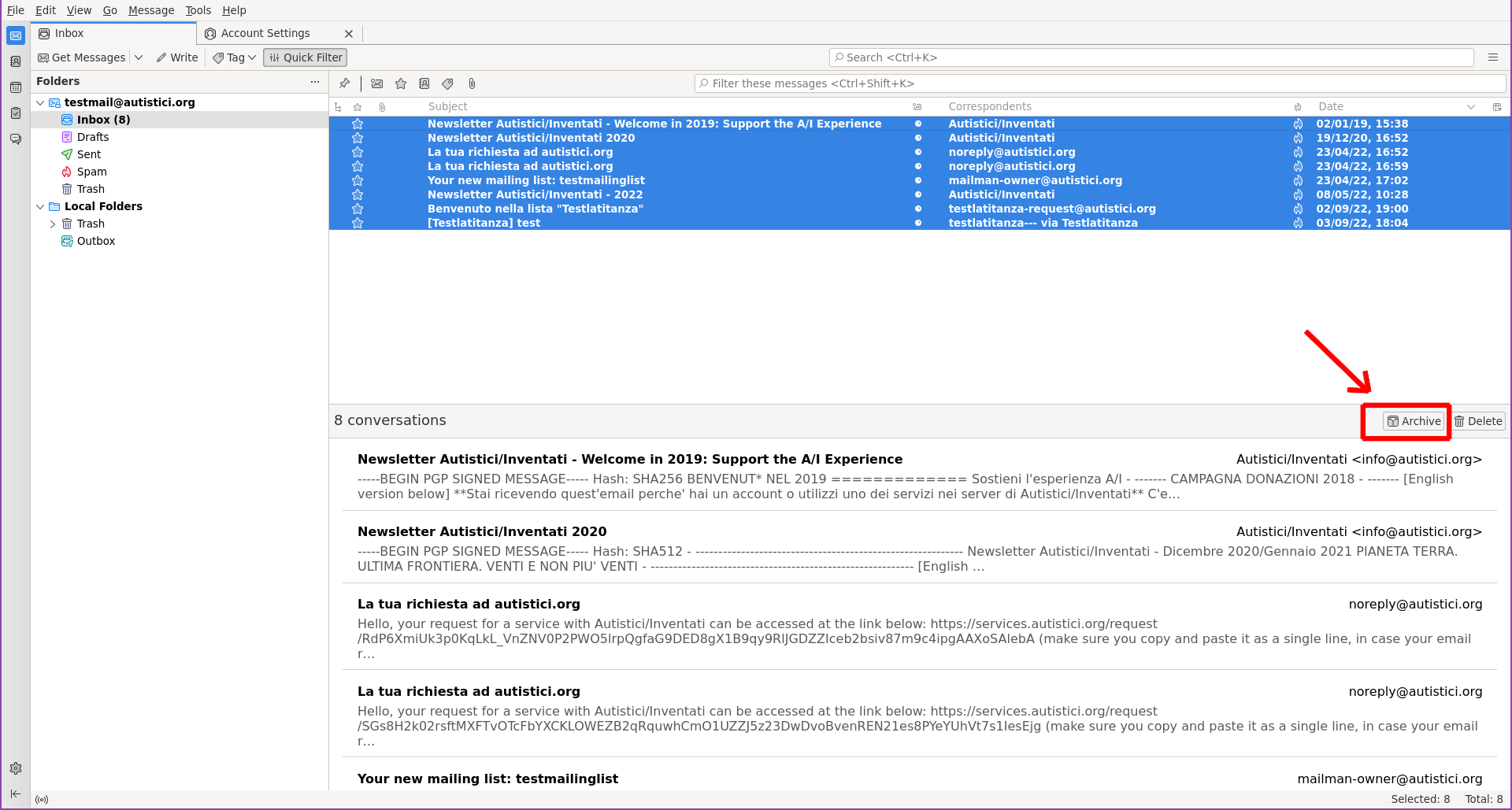
Click the Archive button in the header of the bottom section. This will create
a folder for each year in the group of emails you have received and move said
emails in those folders
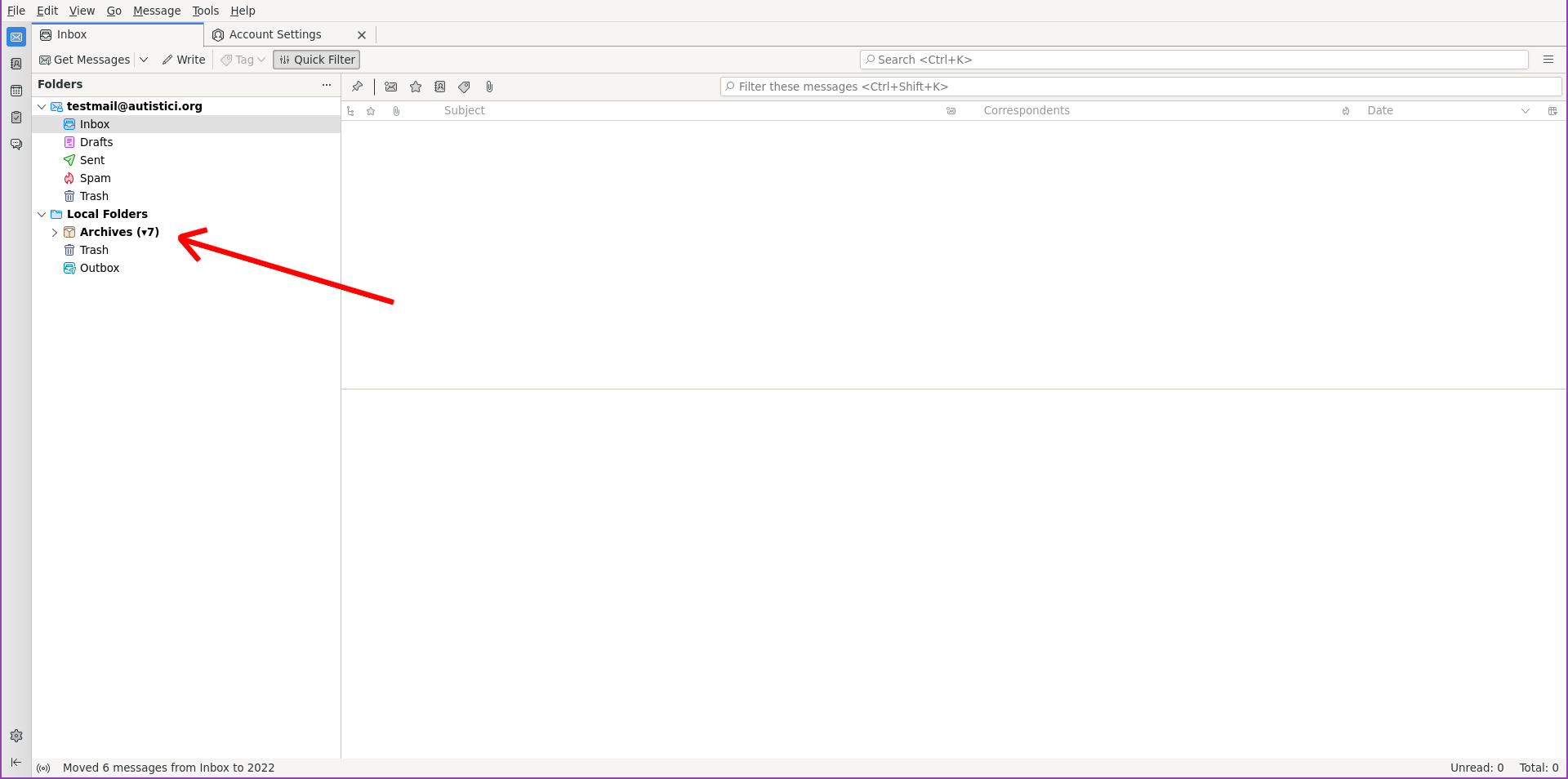
You can select the folder and access the old emails, but only on this computer